Software Development Environment
Table of contents
- Sign Up
- Create a New Replit Project
- Explore the Replit Layout
- Execute Code
- Edit Code
- Organise Files
- Embed your code in Discourse
Software development is an iterative process. Software developers continuously iterate and evaluate their code. It takes place in a software development environment providing tools to achieve the desired goal. In comparison, designers iteratively sketch their design in their (mobile) design studio with different sheets of paper, pencils and colour, refining their work to achieve the desired goal.
In this environment, software developers:
- Write code – It requires a text editor. It is an intelligent text editor that understands the fundamentals of programming languages. Thus, it supports developers by highlighting syntax errors or making suggestions. For example, MS Word provides similar support for English by highlighting grammar errors. MS Word also suggests auto-complete the date of the day.
- Organise code into several files – It requires fast and structured access to files so that the developer can switch from one to another.
- Test code – It requires a way to tell the computer to run the code and show the results.
There are many software development environments available. Each supports one or several programming languages and different functionalities, including the three mentioned above. We need an environment that supports the language Python and does not require any setup or installation on our computer.
Thus, we will use Replit, a software development environment that you access directly from your favourite web browser. In the following video, we guide you through the functionalities of Replit that you will use in this series of Python programming assignments. We also describe each functionality in the following sections.
[TODO video hands-on guided tour]
Sign Up
To use Replit, we need to create an account. Open Replit and click on the button SignUp (top-right corner). Fill in the username of your choice with your email address and password. Then, click on the blue button Sign Up at the bottom to create your Replit account.
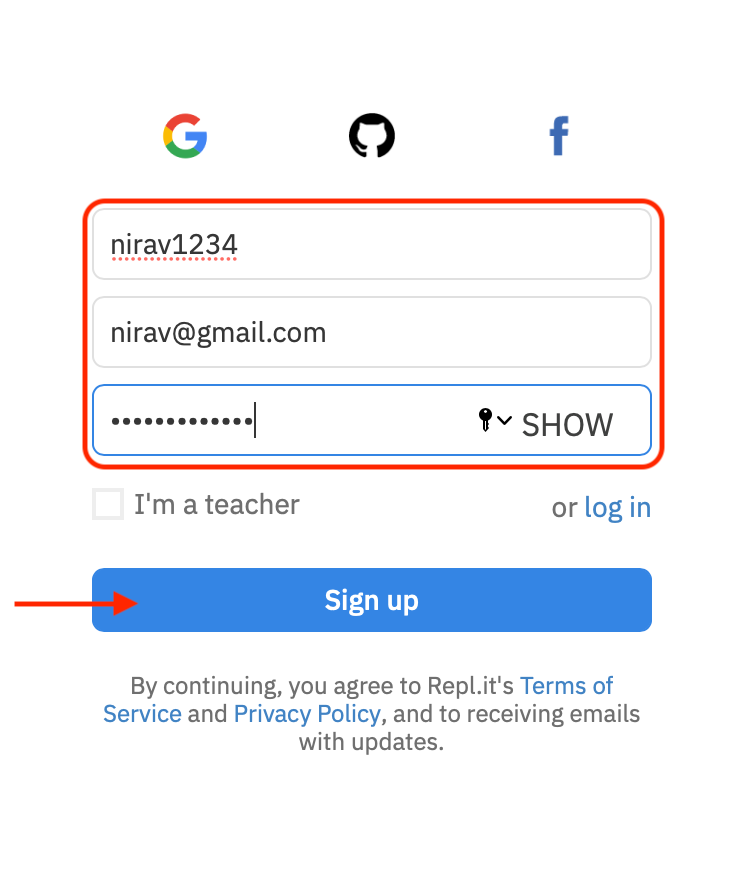
Create a New Replit Project
Once you have created your Replit account, you land on the Replit dashboard. Now let’s explore this online software development environment by creating a project with some example code. You can create as many projects as you want from this page.
Click on the blue button + on the top-right corner.
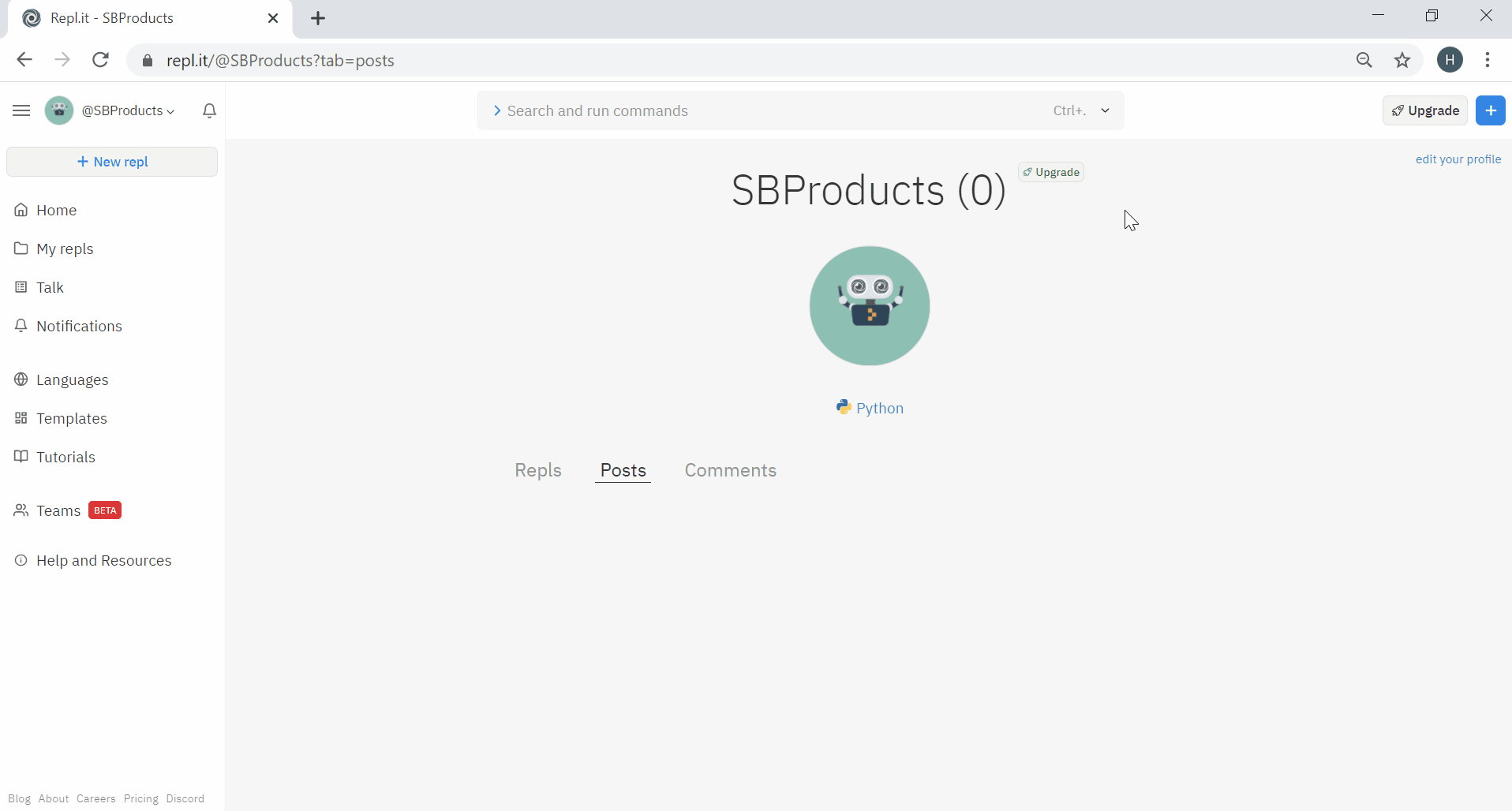
Fill in the project name in the pop-up window and click on the blue button at the bottom: ‘Create Repl’.
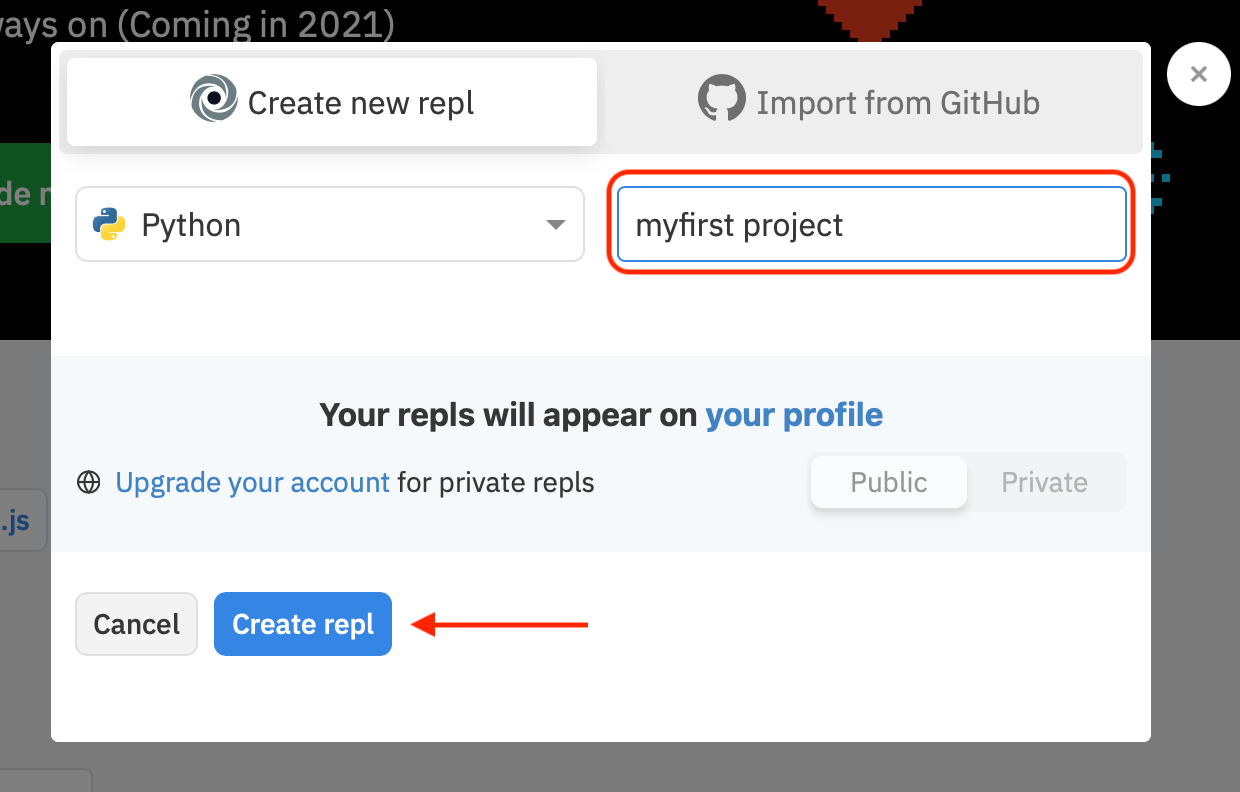
Explore the Replit Layout
Once you have created a project you can see the software development environment, composed of three vertical panels:
- on the left, this is a file explorer listing the file of your project. All our code will fit in the default file ‘main.py’;
- in the centre, this is a text editor to edit the code. You can see that there is one tab at the top, ‘main.py’: you are currently editing the file named ‘main.py’.
- on the right, this is a
Terminal: a text-based interface to interact with the computer.
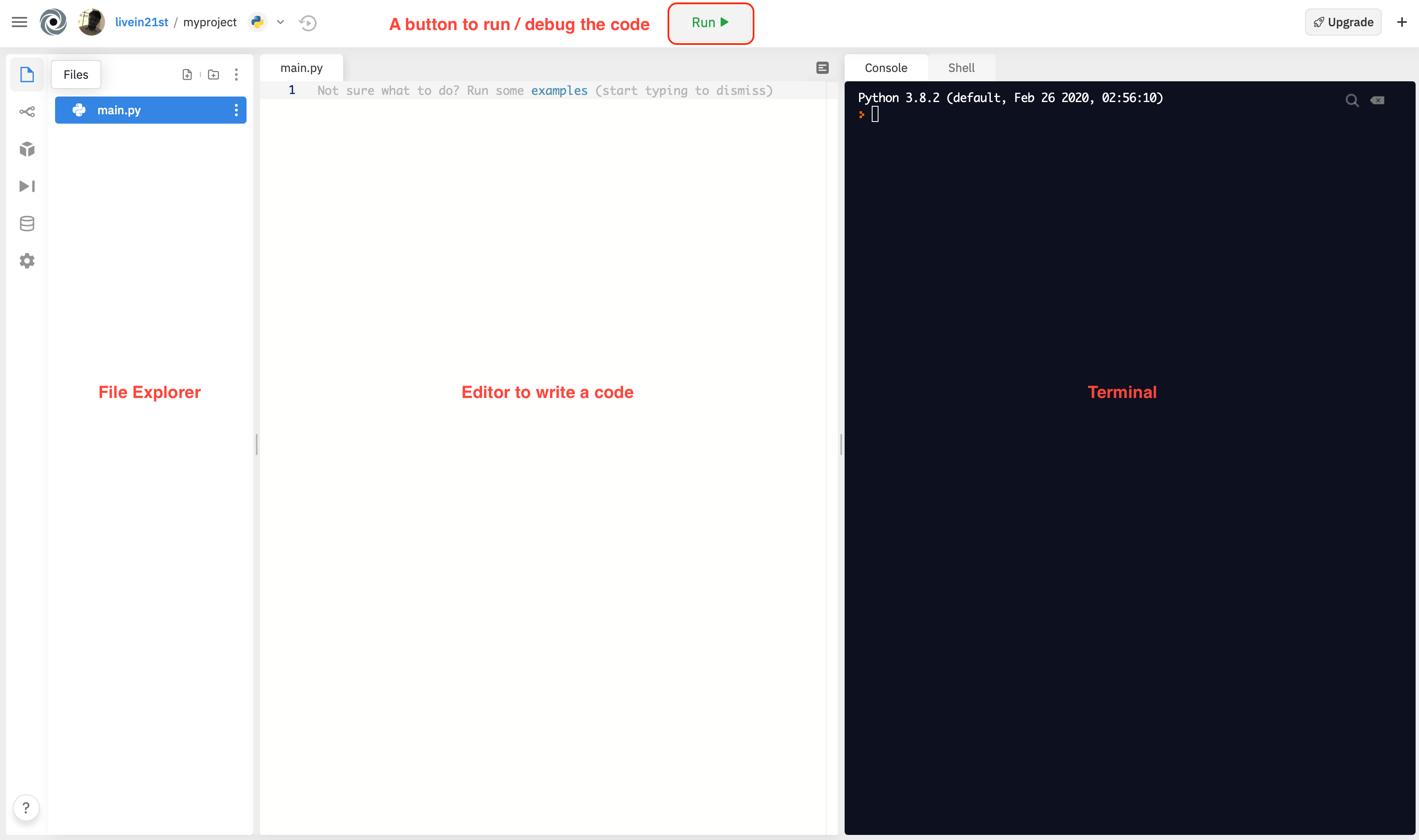
Execute Code
Now that we have the code editor open with a new project, let’s run a code example.
First, on top of the code editor, click on ‘examples’ marked in blue.

In the pop-up window, click on the ‘Input’ example.
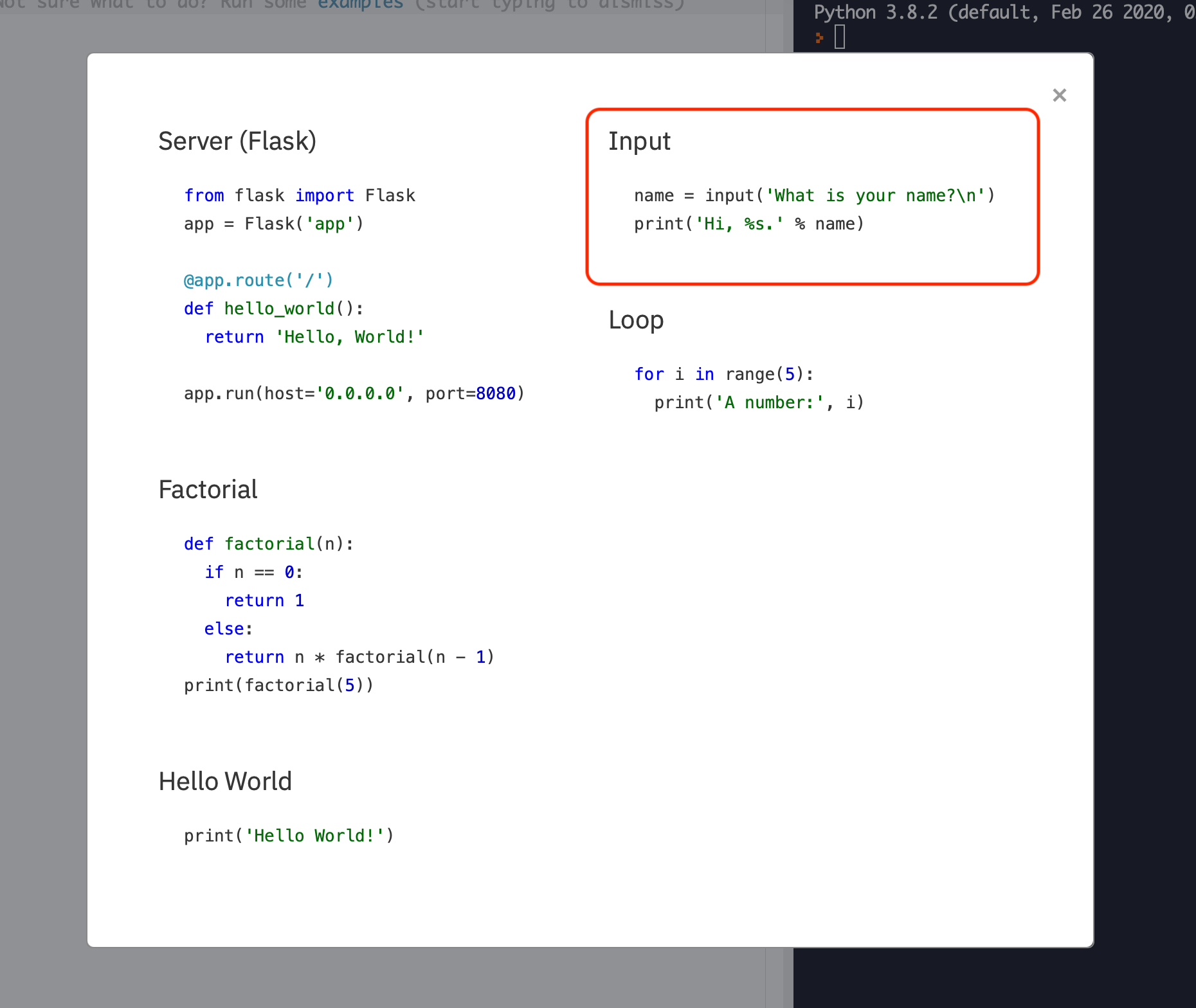
Note that Replit inserted some Python code in the editor window. Let’s not try to explain the code; we will go over this code in the first assignment. What does it do? The programme will ask for your name and tell you your name.
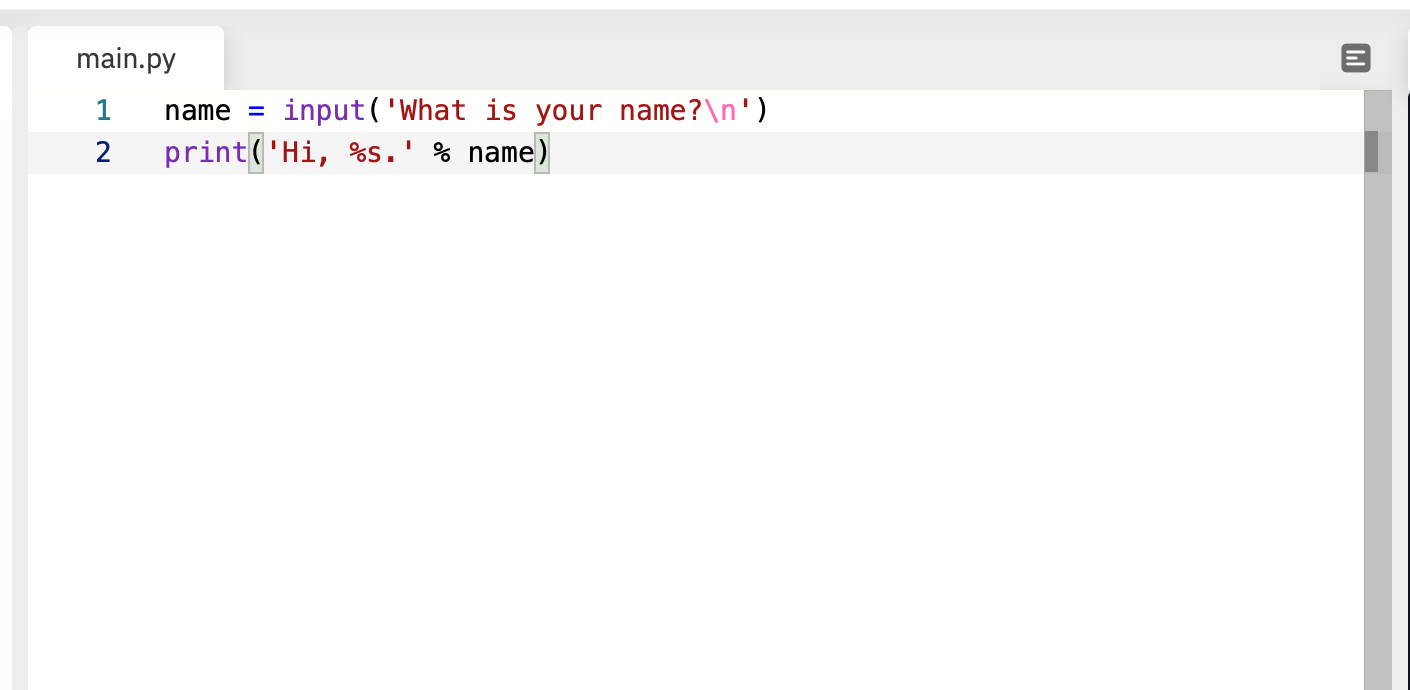
To start the programme (i.e. to execute the code), click on the green button ‘Run’ from the top.
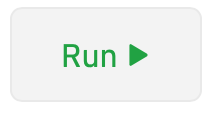
In the Terminal, you will see that, it asks for your name. Write it down and press the ENTER key. Observe the Terminal output!
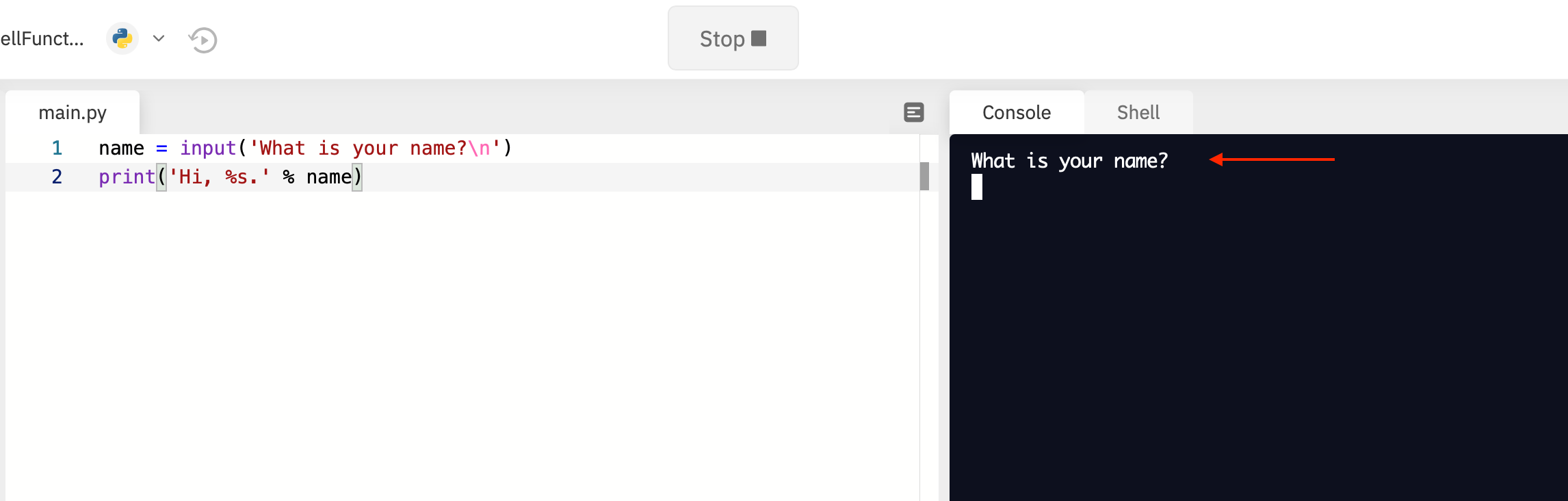
Edit Code
Software development requires a rigorous syntax. Therefore, it is easy to make mistakes by misspelling a word or Python syntax. While a reader can tolerate mistakes to a certain degree, the computer does not. The editor is here to help and highlight some of these mistakes. For example, remove a letter from the word print. The editor will signal this error with red lines because this is not a correct Python syntax. Moving your cursor on this red line will also show a short description of this error.
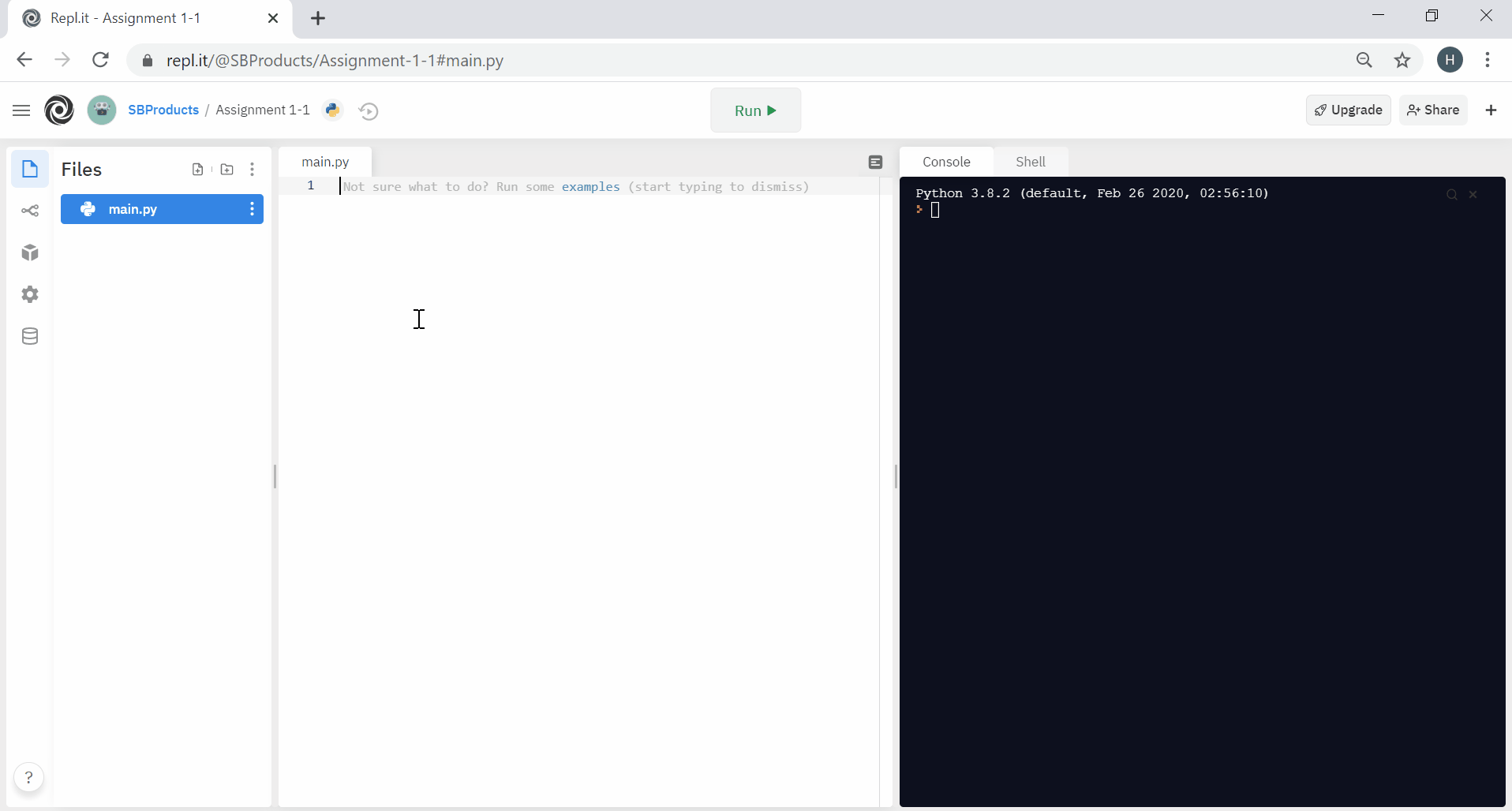
Organise Files
While writing code, you often need to organise pieces of code in separated files or folders. You can do this by creating a new file/folder from the file explorer in the left panel
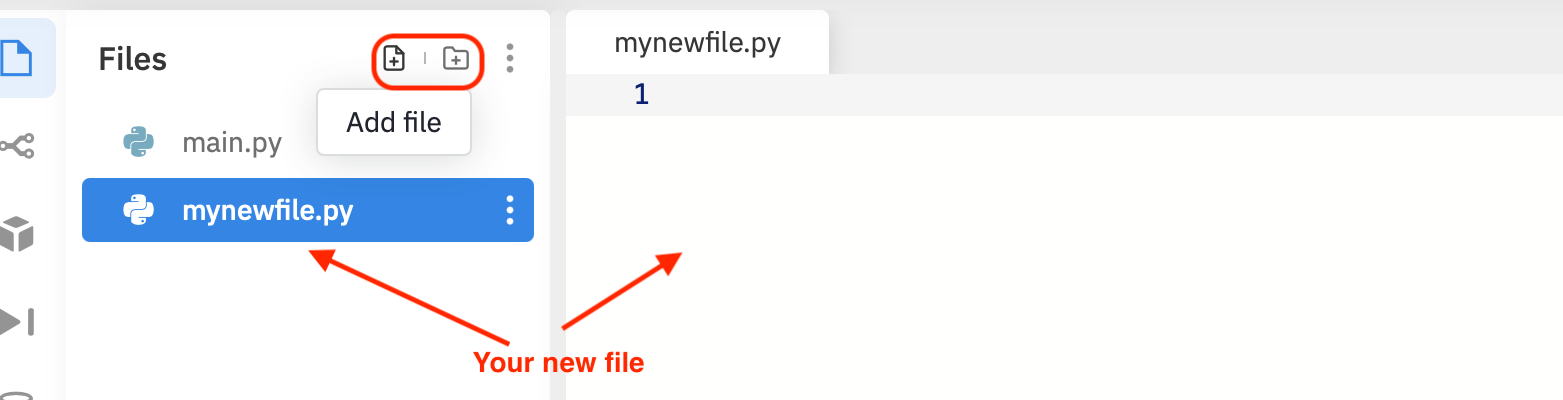
There are more buttons and functionalities on Replit. But this is all we need to know to get started. So let’s jump in the first Python programming assignment!
Embed your code in Discourse
Note: To include your Replit directly into your post on Discourse, just paste the link of your Replit project and it will be automatically embedded in your post.
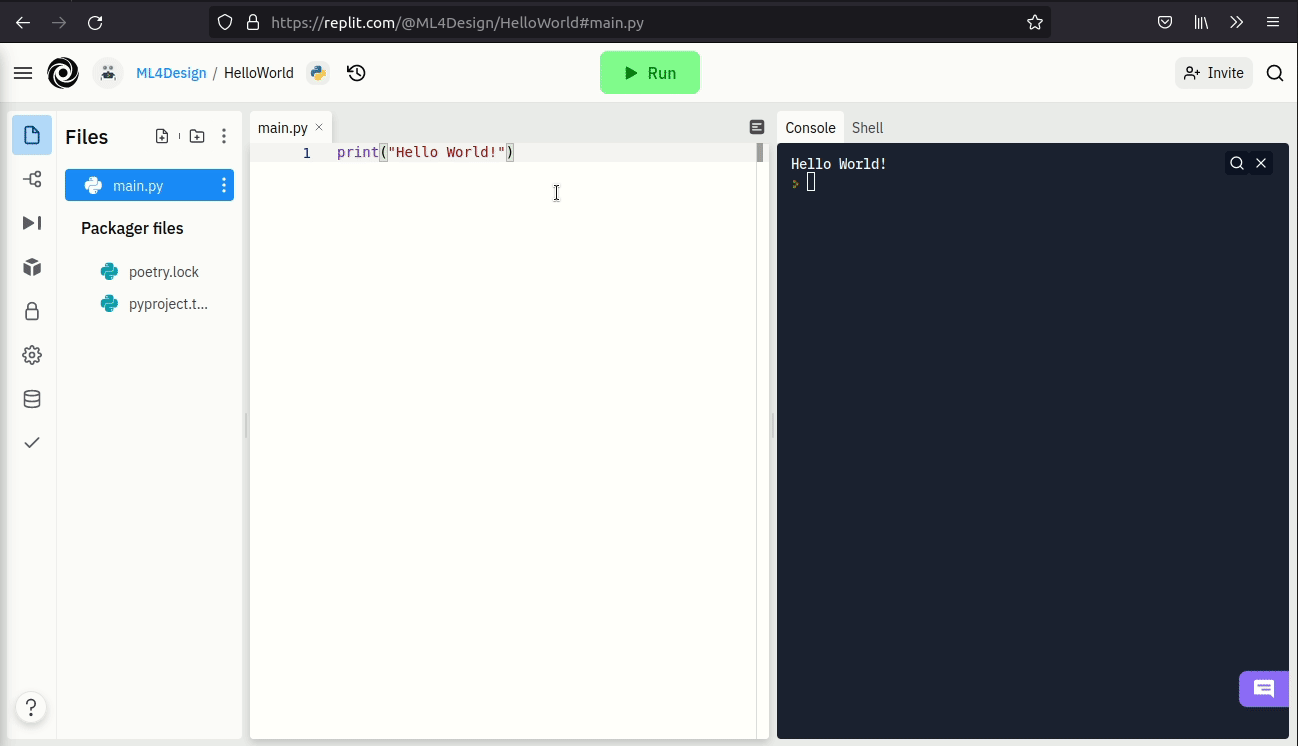
Next Step: Assignment 1 - Calculator