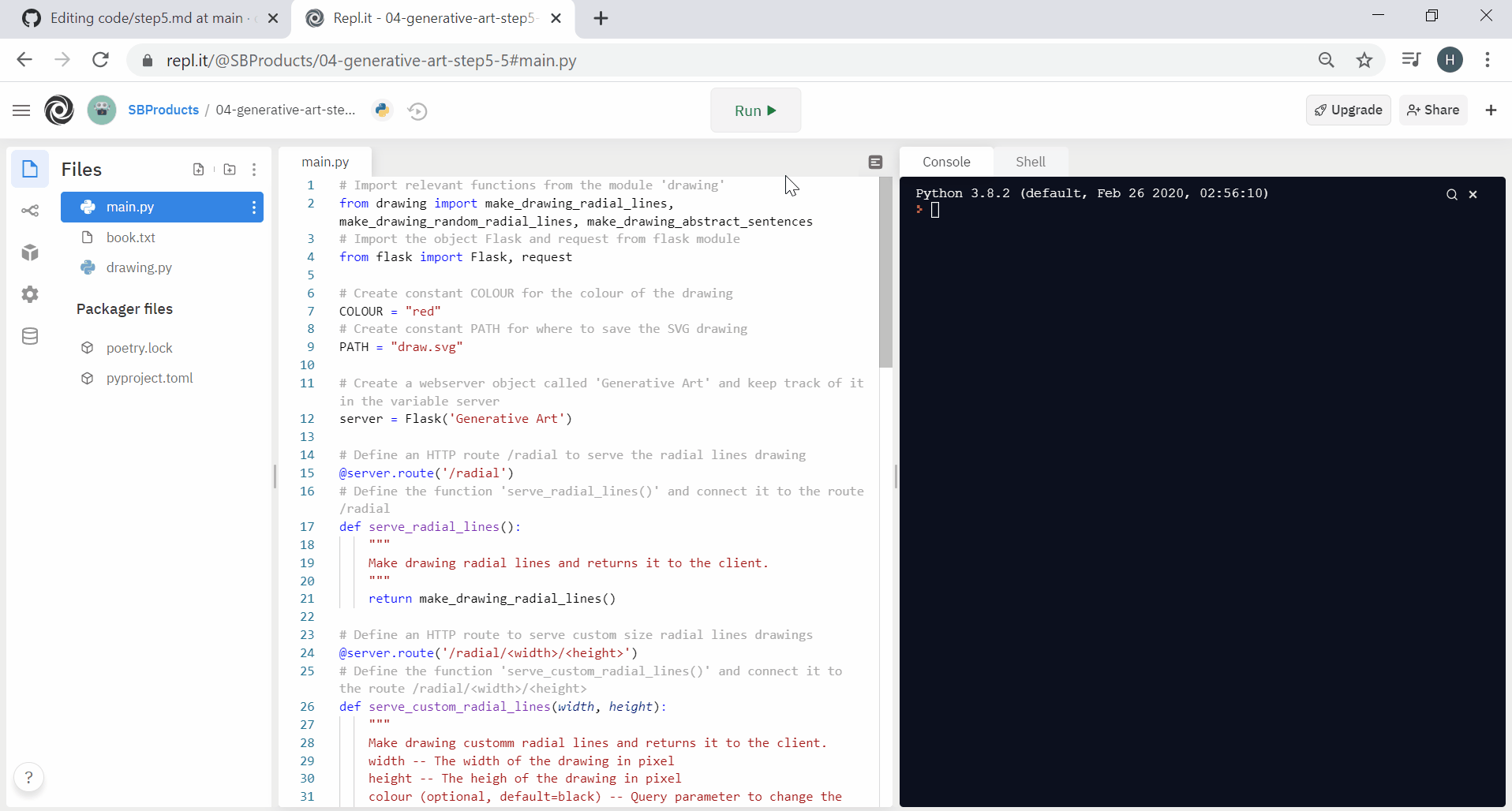Step 5 List
Table of contents
In this step, we use text to generate an abstract visualisation. First, we extract the text of a book and split it into a list of sentences using the Natural Language Toolkit nltk. Then, we split the sentence into a list of words. The number of words in the list drives the length of each path segment on the drawing to generate an abstract visualisation as follows.
Based on Oliver Twist by Charles Dickens
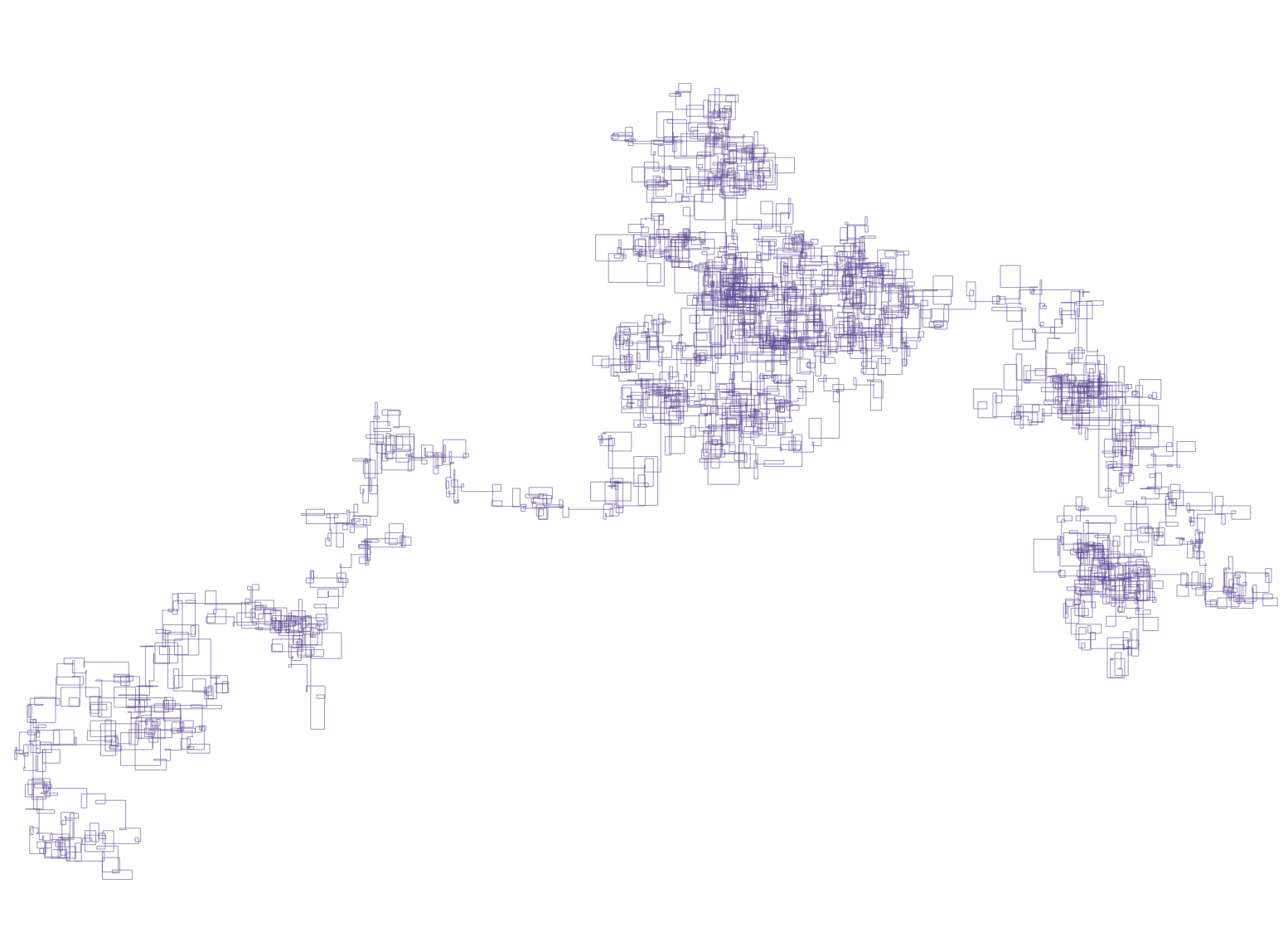
So far, we have used the SVG line element, defined by the position of two points. The path is another common SVG element. It allows defining a sequence of positions together with actions. Among the actions, M stands for ‘move to’ and L for ‘line to’. Here is an example in which we move to the position 500 500 (reaching the point without drawing), then we line to 700 500 (drawing a line), then again we line to 700 700 (drawing a line)
1
<path stroke-width="5" stroke="red" fill="none" d="M500 500 L700 500 L700 700" />
More actions are available for an SVG path
Task 5.1 Serve a Path
Let’s start the abstract sentence drawing by creating the function and the HTTP route to serve it. For this task, we aim to draw the path shown above. In the file drawing.py, define make_drawing_abstract_sentences() with the following algorithm.
1
2
3
4
Initiate the drawing of size 2000 x 3000 with the SVG tag
Draw a test path
Close the drawing with the SVG tag
Return the drawing
Then, import this function at the top of the file main.py.
Finally, create a new HTTP route ‘/sentences’ which connects to a new function serve_abstract_sentences() to return the result of make_drawing_abstract_sentences().
Execute the code, and check the web page on /sentences to see the result.
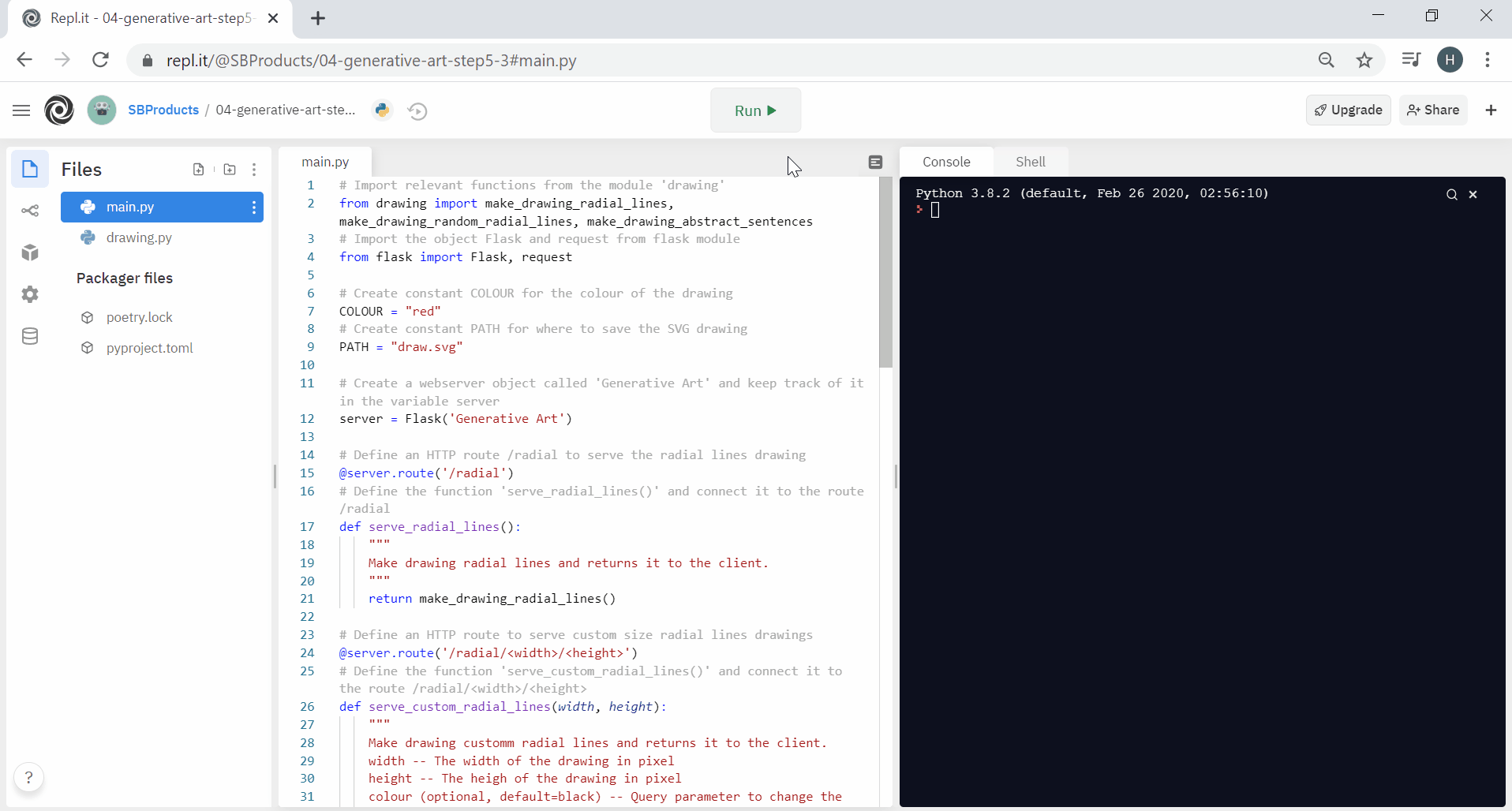
Task 5.2 Draw Abstract Sentences
We have an HTTP route and a function that draws a path. We can bring in some text.
On the left panel of Replit, create a new file, ‘book.txt’. Open Oliver Twist by Charles Dickens from the Gutenberg project. Copy and paste the whole text in the file ‘book.txt’.
To create the visualisation, we want to split the text into sentences. Here, the Natural Language Toolkit nltk comes in handy for such a task.
On the left panel of Replit, click on the third icon for the package manager. For example, search for nltk and click on the plus sign + to install the package.
In the file drawing.py, import the functions sent_tokenizer() and download() from the module nltk.
We have now all the ingredients for our algorithm. First, we extract the text of a book and split it into a list of sentences. Then, we split each sentence into a list of words. Finally, we use the number of words in the list to drive the length of the next path segment, always turning clockwise.
Make Drawing Abstract Sentences Algorithm
1
2
3
4
5
6
7
8
9
10
11
12
13
14
15
16
17
18
19
20
21
22
23
24
25
Open the file book.txt in 'read' mode and keep it in the 'book' variable
Read the whole book and keep the text in the 'text' variable
Download Natural Language model 'punkt'
Split text into a list of sentences
Initiate the drawing of size 2000 x 3000 with the SVG tag
Initialise turn counter
Initialise the x position to 1000
Initialise the y position to 1500
Start building the path with the stroke attributes, no filling
Start d attribute with M (Move to) at x and y position
For each sentence in the sentence_list
Count number of words in the sentence
If turn_counter = 0, go right
Add number_words to x
If turn_counter = 1, go down
Add number_words to y
If turn_counter = 2, go left
Substract number_words to x
Else we go up
Substract number_words to y
Add space (after previous value) and attribute L (Line to) with updated x and y
Increment the turn_counter
Apply modulo 4 to keep the counter between 0 and 3
Close the path and the drawing with the SVG tag
Return the drawing
Copy the whole algorithm as comments in the function make_drawing_abstract_sentences() and write the code for the two first lines: open and read the book.
Then, you can use the nltk toolkit: first call download() to get a model that recognises sentences based on full stops. Second, call sent_tokenize() with the book’s text to get a list of sentences.
1
2
3
4
# Download Natural Language model 'punkt'
download('punkt')
# Split text into a list of sentences
sentence_list = sent_tokenize(text)
The next challenge is the for-loop. We already encountered for-loops. However, we want to iterate directly on the list of sentences this time. We achieve this with the following:
1
2
3
# For each sentence in the sentence_list
for sentence in sentence_list:
# Do something with the sentence
To count the number of words in the sentence, we suggest the following operations on each sentence. We use the string method replace() to replace all the new line characters \n with a space ` . Thus, we obtain the sentence on a single line. We apply the method split() on this new string, which cut the sentence at each space character, making a list of words. Finally, we use the function len() to count the number of items in the list of words (len` standing for length of the list).
1
number_words = len(sentence.replace('\n', ' ').split(' '))
Finally, we keep track of the last turn throughout the iterations by counting from 0 to 3. In each iteration, we apply a modulo 4 on turn_counter to ensure that the counter never exceeds 3. In Python, the modulo operator is the per cent symbol %. You can use the assignment turn_counter %= 4.
Execute the code and refresh the web page /sentences to check the results.